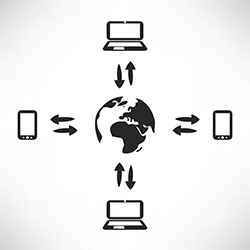How To Get Remote Access Windows 8?
Are you looking for simple ways to get remote access a Windows 8 computer? If so, then know that there are a couple of solutions available for you already. In this article, we'll show you different ways how to Remote Access Windows 8.
What is Remote Access?
Remote access, sometimes referred to as remote desktop, is a technology that allows users to connect to a remote computer from a distance. The goal of this technology is to eliminate the need for the physical presence of the user to get a task done. Once connected, the user can now access and control the remote device as if he is sitting in front of it. From there, he can run apps, manage updates, and troubleshoot issues.
As the year's progress, remote access is becoming more common in a lot of industries these days. Modern businesses use this technology to maximize their efficiency and drive up their work productivity. This allows employees to address business demands even outside of working hours. On the other hand, IT help pros can also use this technology to provide off-site support and maintenance across various locations.
Steps to Set up Remote Access Windows 8?
As stated earlier, remotely accessing Windows 8 is incredibly easy to achieve. There are also a couple of ways to access a Windows 8-running computer from a distance. We'll take a look at some of these solutions down below:
1. Windows Remote Desktop Connection or RDC – One of the easiest ways to remotely access Windows 8 is through Windows Remote Desktop Connection or RDC. This Microsoft built-in feature allows users to access another computer remotely from a physically separate location. However, it is important to note that this feature is disabled by default. To enable Windows RDC, follow these steps accordingly:
- Benefit 1: It's less complicated to use.
- Benefit 2: You can access files and use apps on a remote device outside of your local network.
- Benefit 3: It's very easy to download and install.
- Benefit 4: With the help of an internet connection, you can pretty much use it from anywhere at any time.
- Benefit 5: It's one of the safest and most secure remote access solutions out there
However, it is important to note that Windows RDC can only be used on the same network. To use Windows RDC on a different network, you'll need to expose your device directly to the internet. This option isn't necessarily the safest as you're inviting a bunch of security threats and risks found on the internet.
2. Remote Access Software – Another remote access solution we have on this list is remote access software. This tool, just like Windows RDC, provides users with the ability to access another computer remotely. Typically, remote access software allows users to establish remote connections even on a different network. It is also a much safer alternative for Windows RDC as it uses solid encryption methods that conceal any confidential interaction made between the remote and local computers.
Just like any other software, this remote access program needs to be downloaded and installed on both the local and remote devices. The screen of the remote device will also be displayed on the local desktop itself. Some of the benefits of remote access software are as follows:
- Benefit 1: It's less complicated to use.
- Benefit 2: You can access files and use apps on a remote device even outside of your local network.
- Benefit 3: It's very easy to download and install.
- Benefit 4: With the help of an internet connection, you can pretty much use it from anywhere at any time.
- Benefit 5: It's one of the safest and most secure remote access solutions out there
Conclusion
To sum it all up, remote access software can be the safest and most convenient option for you to access Windows 8 remotely. It is designed to provide you with an easy and secure remote access experience. Now that you know how to remote access Windows 8, then it's time for you to use it for your own good and benefit.