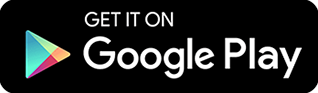How To Setup Remote Desktop?
Have you ever panicked because the file you needed for a presentation was stuck on your home PC? Has there been a time when a family member who lives in a different city asked you to fix their computer issues? Times like these call for remote desktop. This technology will allow you to use your computer as if it was with you at all times. In this guide, we'll show you different ways to setup remote desktop.
What Is Remote Desktop?
Remote desktop refers to the ability to access a remote computer using a local one. This means that you can connect to your computing device even if you are not sitting right in front of it. With remote desktop, users can access computers even from a distant location. They don't need to be directly connected to their devices in order to use it. This will allow them to perform certain tasks even without physical intervention.
If you're an employee who travels a great deal, remote desktop can be a great business ally. This tool will allow you to connect to remote endpoints even outside of a central work location. Freelance IT specialists can also use this to provide off-site support to clients. They won't need to travel from one place to another in order to troubleshoot issues. Business owners can use remote desktop to maximize business efficiency and increase productivity.
Steps To Setup Remote Desktop→
- Windows Remote Desktop
- Third-Party Software
In the past, remote desktop was not known by many. Only a few people could enjoy the benefits of this technology. Now, almost anyone can use remote desktop for personal and business reasons. More and more tech companies are starting to make remote desktop solutions that fit the needs of every single device user. If you have yet to add this technology to your arsenal, here are a few practical ways to Setup Remote Desktop.
Windows Remote Desktop
If you're a Windows user, then you've heard about this remote desktop solution. Windows Remote Desktop is a Microsoft tool that allows users to access a computing device from afar. It is one of the earliest remote desktop tools and was introduced right after the launch of Windows XP. Windows Remote Desktop comes in all Windows-running computers for free. It is also disabled by default. So, you need to turn it on before you can use it to connect to remote endpoints. To enable Windows Remote Desktop, follow these steps:
- Step 1: Launch the "Start" panel.
- Step 2: Type in "remote access".
- Step 3: Select "Allow remote access to your computer".
- Step 4: Select "Allow remote connections to this computer".
- Step 5: Click "OK."
However, Windows Remote Desktop only works within the same network. This may not be an ideal remote desktop solution to use outside of a local network, as you need to establish a Virtual Private Network (VPN) first. Creating one can be a pretty challenging task, as it requires a certain level of IT expertise.
Third-Party Software
Another way to Setup Remote Desktop is through third-party software. This solution can also provide you with the ability to access a computer from a remote spot. Typically, third-party software needs the help of the internet to allow its users to connect to remote endpoints. It also needs to be installed on both the local and remote devices, just like any other software. The good thing about third-party software is that it allows its users to access their devices even outside of a local network. With this, you can access and control your computer from anywhere at any time.
If this sounds the best remote desktop solution for you, then consider getting ITarian Remote Access. This free third-party software will allow you to connect to remote endpoints even outside of your network. ITarian Remote Access also uses encryption technologies that can prevent third-party recordings of confidential and remote sessions between the local and remote devices. This tool requires users to provide the necessary login credentials before they can connect to a remote endpoint.
Conclusion
Both solutions work perfectly fine. However, if you want a more convenient and safe remote access experience, Remote Access. Since this tool allows you to access your devices outside of a local network, you don't need to worry about establishing a VPN before you can use your computer remotely.
To setup remote desktop using ITarian Remote Access, click here.
Awareness about Remote Control Software for Windows is useful?
Share the wealth!