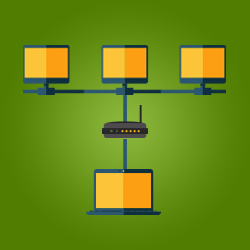Many will agree that Windows Remote Desktop Connection (RDC) is one of the go-to remote access solutions out there. It's popular among businesses and ordinary device users as it is easy to use and configure. However, there are certain areas where Windows Remote Desktop Connection is lacking. In this article, we'll tackle those shortcomings as we introduce you to a great alternative to Windows Remote Desktop Connection.
What is Windows Remote Desktop Connection?
Windows Remote Desktop Connection (RDC) is a Microsoft tool that was first introduced in Windows XP. This technology allows users to connect to a computer from a remote distance. Once connected, the users can now use the computer as if they are in front of it. They can take over their mouse, and keyboards, and perform several computing tasks as required.
Windows Remote Desktop Connection is installed on all Windows-running computers. However, this Microsoft feature is disabled by default. Fortunately, enabling Windows Remote Desktop Connection is easy. All you need to do is launch your Start window and look for Remote Desktop Connection.
Disadvantages of Using Windows Remote Desktop Connection
As stated at the beginning of this article, Windows Remote Desktop Connection has a few disadvantages. If you think that it's the safest remote access solution out there, you got it wrong. Windows Remote Desktop Connection can put your safety and productivity at risk. We'll take a look at some of the disadvantages of using Windows Remote Desktop Connection.
- It's not entirely safe to use - Opening your network's firewall when using Windows Remote Desktop Connection isn't necessarily safe to do. This practice can invite numerous threats and attacks to your system. Also, there are a few flaws in how Windows RDC encrypts remote sessions. It was found that it doesn't entirely protect confidential interactions from being unwillingly recorded.
- It can only be used on the same network - By default, Windows RDC can only be used on the same network. If you want to connect your devices outside of your network using this Microsoft feature, you may need the help of the internet. This can be harmful to your network as there are tons of threats and malware found on the net. Moreover, it's a little too complicated to accomplish. You need to be a tech-savvy person or at least know a few things about IT to do this.
- It doesn't automatically reconnect - When Windows Remote Desktop Connection is interrupted, you may need to start all over again. The thing about this program is that it doesn't have a feature that automatically reconnects to the remote device. If you wish to use Windows RDC, then you need to ensure that your electricity and internet are both stable and secure.
Remote Desktop Connection Alternative
If you want a more solid remote access tool than Windows Remote Desktop Connection, consider getting ITarian Remote Access. ITarian Remote Access is a Remote access software that enables users to connect to a Windows computer remotely. The good thing about this product is that it is easy to use, configure, and deploy. ITarian Remote Access is also made to allow you to connect to remote endpoints even outside of your network. It is also safe because it uses standard technologies and protocols that work perfectly with corporate Network Address Translation systems (NATs).
Some of the advantages of using ITarian Remote Access are as follows:
- Encrypts remote sessions - This Remote access software uses solid encryption technologies that prevent any unwanted recordings of confidential remote sessions between the local and remote computers. This ensures that all important information stored in your network is safe from being leaked and exposed.
- It is Firewall Free - You don't need to open your firewall when using ITarian Remote Access. This means that there's less chance for you to get attacked by hackers outside of your walls and protection.
- Authenticates Access Attempts - ITarian Remote Access ensures that all access attempts made on the remote computer are well authenticated. Through its session confirmation technology, all users will go under strict verification before connecting to the remote device.
To download ITarian Remote Access, follow these steps accordingly:
- Open the ITarian Remote Access website.
- Click GET NOW.
- Type in your email address.
- Select GET NOW.
- Select Save File.
- Run the setup file on the download folder
- Accept the license agreement.
- Accept the license agreement.
- Click Launch.
Conclusion
If you're still considering using Windows Remote Desktop Connection, then prepare to face some of its drawbacks and disadvantages. However, for a more secure remote access experience, give ITarian Remote Access a shot.
To learn more about ITarian Remote Access, email us at support@itarian.com.