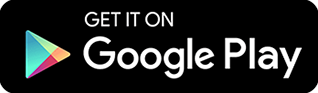How Do I Use Remote Desktop Connection?
Windows Remote Desktop Connection or RDC is one of the easiest remote access solutions out there. It is a Microsoft built-in feature that provides users with the ability to access another computer remotely. Windows RDC, in general, can only be used on the same network. It is also disabled by default, so anyone who wants to use it to access another device remotely needs to turn it on first.
To allow Windows RDC, follow these steps below
-
Launch System by clicking the Start button.
-
Right-click Computer.
-
Select Properties.
-
Select Remote settings. Provide a password when prompted to do so.
-
Select one of the three options under Remote Desktop
-
Click Select Users
-
Click Add in the Remote Desktop Users box
-
Do these following steps in the Select Users or Groups box
-
Select the location you want to search in the Location box
-
Enter the name of the computer you want to add in the Enter the object names to select box.
-
Once the name is displayed in the Remote Desktop Users box, click OK.
-
Click OK.
Remote Access Software - Remote Access Software is one of the best Windows RDC alternatives. This type of program allows users to access a computing device from a physically separate location. Just like any other software, this remote access tool needs to be downloaded and installed on both the remote and local computers.
Remote access software is easier and more convenient to use than Windows RDC. Generally, it allows you to connect to certain remote devices even outside of your own network. It is also more secure as it uses solid encryption methods that prevent any unwanted recordings of sensitive interaction between the remote and local servers.
Unlike Windows RDC, some remote access software are not free of purchase. However, there’s already a handful of remote access software that can be purchased for free. Nevertheless, it’s a great remote access alternative for Windows RDC.
- Released: 09/29/2023
- Updated: 09/29/2023
17
Views