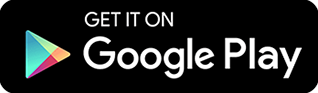How Do I Enable Remote Desktop Remotely?
Remote desktop is a technology that allows users to access another computer from a remote spot. With the help of this technology, any computing task can be accomplished even without the physical presence of the user. There are a couple of ways for you to enable remote desktop remotely. Here are them:
Remote Access Software - Remote access software is a type of computing program that gives users the ability to connect to remote devices from an off-site location. The goal of this software is to eliminate the need for the physical presence of the user in order to get a task done. Typically, remote access software needs to be downloaded and installed on both the local and remote endpoints. You also need to have a stable internet connection first before you can use it to connect to off-site devices.
The good thing about remote access software is that is both safe and easy to use. All you need is a stable internet connection and you can pretty much connect to your computer from anywhere at any time. Remote access software also encrypts remote sessions between the local and remote computers. This means that any third-party recordings of confidential interactions can be prevented using this type of software. Remote access software can also be used outside of a local network.
Windows Remote Desktop Connection - Windows Remote Desktop Connection (RDC) is a Microsoft feature that gives users access to a remote endpoint. The good thing about this free remote access tool is that you can use it on different operating systems such as iOS and Android. Windows RDC is disabled by default. To enable Windows RDC, follow these steps below:
-
Launch the “Start” menu.
-
Enter “remote access.”
-
Click “Allow remote access to your computer.”
-
Click “System Properties.”
-
Under the “Remote” tab, click “Allow remote connections to this computer.”
-
Select “Select Users” to allow specific users to connect to your device remotely.
-
Click “OK.”
- Released: 09/29/2023
- Updated: 09/29/2023
128
Views