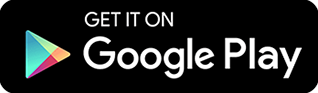Top Remote Desktop Software
The best remote desktop software can be a precious tool for businesses today. In an era where competition is tough and business issues demand immediate and quick solutions, organizations need a tool that can address issues and respond to business requirements at a faster rate. Employees who are not physically in the enterprise location may find it hard to respond to unforeseen problems that need prompt solutions. However, know that such dilemmas can be avoided using remote access software. With the help of this technology, you can enable immediate addressing of issues anywhere at any time.
However, finding the best remote access software for your business can be a challenging thing to endure. The excessive amount of claims and promises made by most best remote desktop software providers out there can be a bit overwhelming and too much to digest, leaving your concerns unheard and ignored. Nevertheless, you still need to find the best remote access software so you can maximize your business efficiency and productivity. That's why today, we're here to help. We'll put an end to your never-ending search for the best remote desktop software as we introduce you to ITarian Remote Access.
What is Remote Access?
ITarian Remote Access is a Software that provides remote access solutions to users who want to remotely access and use applications, desktops, and data from any device. One of the aims of ITarian Remote Access is to eliminate the need for the physical presence of a user to get a given task done. With the help of this software, you'll be able to connect to your remote computer with ease and comfort, allowing you to administer the remote device as if you're in front of it.
Although relatively new, ITarian Remote Access has key features that make it stand out from the rest of its kind. It's easy to use, deploy, maintain, and configure, giving you the easiest and the most natural remote access experience out there. Listed below are some of the key features ITarian Remote Access has:
Secure remote access – This feature makes ITarian Remote Access one of the best remote desktop software in the market. It offers strong video encryption by default via Secure RTP protocol so you can have the most protected remote access experience in terms of security. This feature prevents any unwanted eavesdropping and third-party recordings, so no sensitive and important information is spilled.
Simple yet organized interface – Another reason why ITarian Remote Access is one of the best remote desktop software is that its tools and features are packed in a neatly organized console. This feature is important as it makes your remote desktop experience a lot easier. Without a simple yet organized interface, you can be lost in a heap of tools that aren't easy to use and understand.
Firewall-Free – If you're planning to acquire or purchase the best remote desktop software for your business, then go for the one that can easily connect you to your remote device from anywhere at any time. ITarian Remote Access uses industry technologies and protocols so you won't have to configure your firewall settings first. It even works smoothly with corporate Network Address Translation systems or NATs.
How to Download and Install ITarian Remote Access?
If it's your first time downloading ITarian Remote Access, follow the steps indicated below (as cited in ITarian Remote Access - User Guide):
- Go to the ITarian Remote Access Website https://remoteaccess.itarian.com/.
- Click GET NOW at the top right of your screen.
- After clicking, enter the email address you'll be using to acquire ITarian Remote Access software.
- Click Save File.
- The setup file will now be saved to your default download location.
- Run the setup file to start the installation process.
- A licensing agreement will appear on the screen. Read it carefully then accept the licensing terms.
- Click Install.
- After installing the setup file, click Launch to open the app.
Note that ITarian Remote Access automatically provides an ID number and password for each installation. These credentials are needed to successfully connect to a remote device or vice-versa.
How to Connect to Endpoints?
Once downloaded, you can now start using ITarian Remote Access and have the best remote desktop software experience out there! Follow the steps indicated below (as cited in ITarian Remote Access - User Guide):
- Make sure that ITarian Remote Access is also installed on the remote device you want to manage
- Open ITarian Remote Access on your local computer
- Get your client or the user of the remote device to open the same software as well
- Get your client or the user to send you the ITarian ID and password
- Click Start Connection
- Enter the ID and password of the remote device
- Click Connect
- The remote user will receive an access permission request which he or she must allow
- Note that the remote user needs to accept the request within 60 seconds or else the connection attempt will be interrupted
- After accepting, the remote device will show a notification box containing the details of the connection
- You can now access the remote device to perform several tasks as required
If you're considering acquiring the best remote desktop software for your business, ITarian Remote Access can for sure, help. We ensure to offer you the best remote software solution solution so you can maximize your business efficiency and productivity. If you want to know more about the product, or just best remote desktop software in general, give us a ring or subscribe to our email so you won't miss out on all of our updates.
Does Awareness about How to Remotely Control Your Mac is helpful?
Share the wealth!